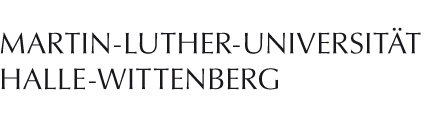Configuring Eduroam manually (Android)
Configuring your phone to connect to our Wi-Fi network requires two steps: 1. Installing the required certificate in your phone's credential storage, 2. setting up the connection itself.
Download Certificate
Download the CA certificate by clicking or scanning the QR code to the left and visiting the encoded URL in your browser.
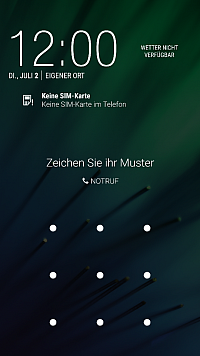
Pattern entry dialog
Your phone will ask you to enter your PIN or security pattern. This step ensures that no one else can install certificates on your device.
PIN or Security Pattern Are Necessary
Using a security feature (fingerprint, PIN, or pattern) is a necessary requirement for using a certificate (and, in turn, for using the university WiFi). If no security feature has been set up before, your phone will ask you to do so before allowing you to proceed.
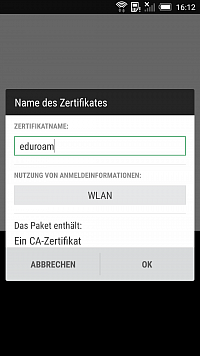
Enter certificate details
Enter the certificate data. You can choose any name, but we recommend "eduroam". Select "WLAN" or "WiFi" from the Credential Use drop-down box.
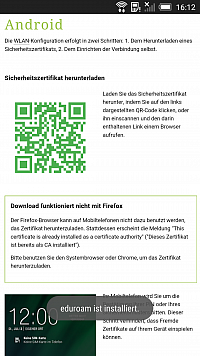
Certificate installation successful
Your device will notify you once installation is complete.
Connecting to the University Network
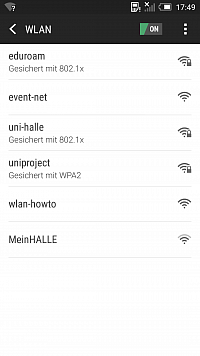
WiFi, disconnected
Open your WiFi settings menu and select the network "eduroam". This will open the Security settings page for your chosen network.
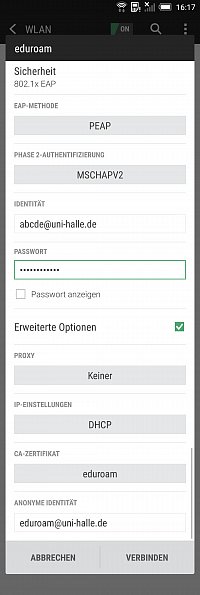
Security settings
Choose "PEAP" as the EAP authentication method and "MSCHAPV2" for the phase 2 authentication method.
Your username is your usual five-character identifier, plus "@uni-halle.de". In the image you can see an example for the account "abcde".
Your password is the one you set in the Serviceportal.
Select the just installed certificate in the "CA certificate" field.
On newer devices, you may have to set a domain for your certificate. Set it to "uni-halle.de".
Set the "Anonymous identity" to "eduroam@uni-halle.de" (without quotes).
Tap "Connect" or "Save" to confirm your settings.
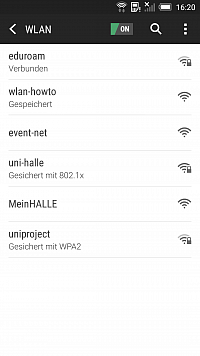
WiFi, connection established
If everything has been set up correctly, your device should have successfully established a connection with the university network.